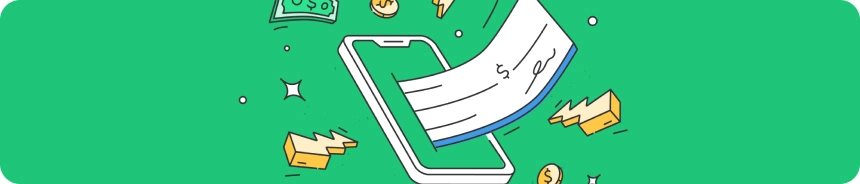Depositing Balance on Abacus Market
How to Deposit Balance on Abacus Market
Learn how to deposit balance on Abacus Market using Bitcoin and Monero.
Step 1: Go to the balance deposit page for your account.
To deposit Bitcoin (BTC), follow these steps:
Step 2: On the deposit page, select Bitcoin (BTC) as your deposit currency.
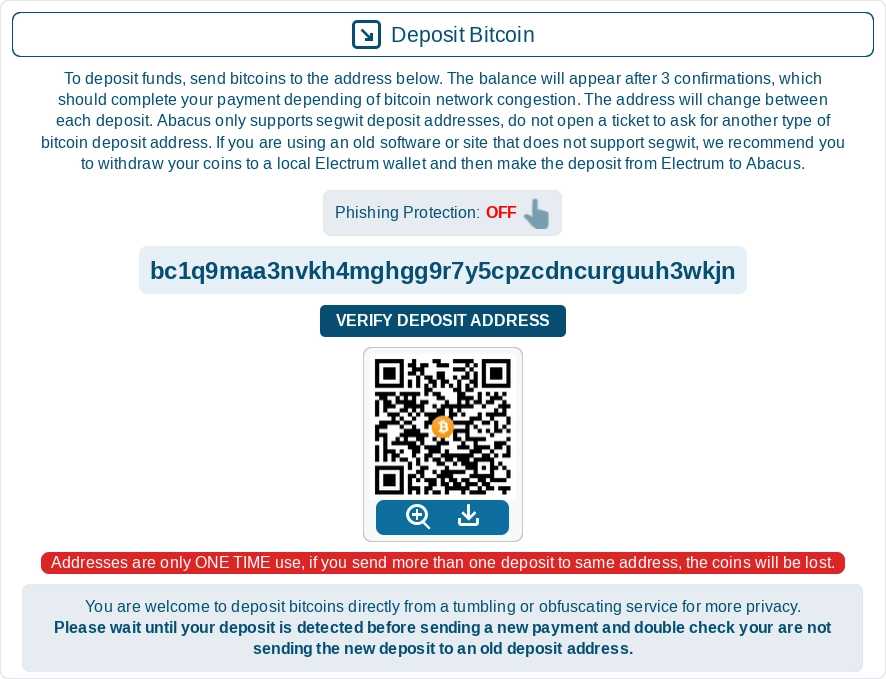
Deposit Funds: Send the desired amount of Bitcoin to the provided address.
QR Code: Scan the QR code for a quick and convenient way to deposit funds.
Always click the "VERIFY DEPOSIT ADDRESS" button before sending funds to avoid phishing risks.
A minimum of 3 network confirmations is required for the funds to be credited to your Abacus Bitcoin wallet. You can track the confirmation status on the deposit page.
IMPORTANT: Each deposit address can be used only once. A new address will be generated for each deposit.
To deposit Monero (XMR), follow these steps:
Step 2: On the deposit page, select Monero (XMR) as your deposit currency.
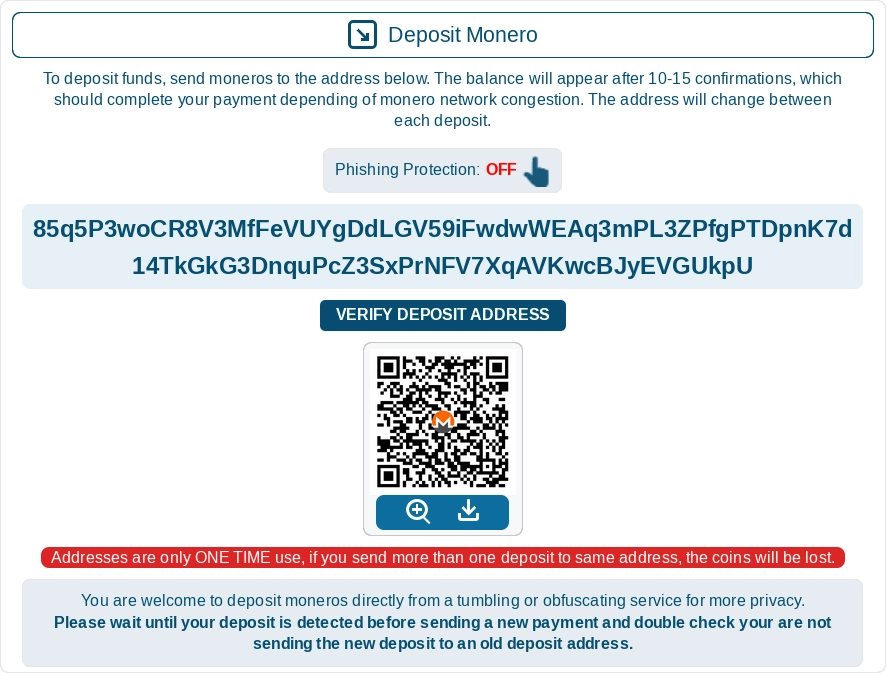
Deposit Funds: Send the desired amount of Monero to the provided address.
QR Code: Scan the QR code for a quick and convenient way to deposit funds.
Always click the "VERIFY DEPOSIT ADDRESS" button before sending funds to avoid phishing risks.
A minimum of 10 network confirmations is required for the funds to be credited to your Abacus Monero wallet. You can track the confirmation status on the deposit page.
IMPORTANT: Each deposit address can be used only once. A new address will be generated for each deposit.
Enjoy your shopping on Abacus Market!