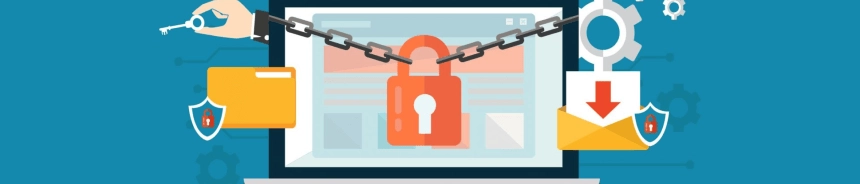How to Change Your PIN Code on Abacus Market
How to Change Your PIN Code on Abacus Market
Follow these instructions to change your PIN code on Abacus Market.
If you need to update your PIN code for any reason, this guide will show you how.
Step 1: Go to the edit profile page in your account.
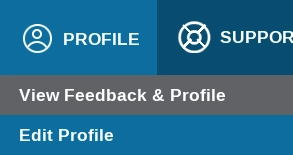
Scroll down to the "Six-digit PIN Information" section.
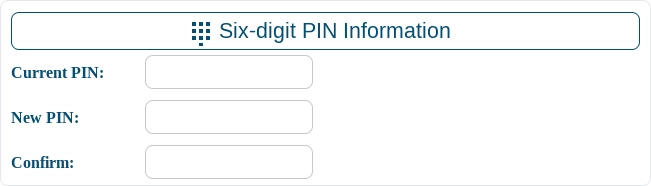
Current PIN: Enter your current PIN code.
New PIN: Choose a new 6-digit PIN code.
Confirm New PIN: Re-enter the new PIN code to confirm.
Step 2: Apply the changes to update your PIN code.
Scroll to the bottom of the page and click "Save Changes".
Your new PIN code is now active and can be used for confirming important actions on Abacus Market.